WAEC Data Processing OBJ 2025
01-10: BDDACCADBB
11-20: ACCBBCBBBB
21-30: CCDBCBBCCD
31-40: ABCBCACCDA
COMPLETED!!!
WAEC Data Processing Essay 2025
Number 1
Data
(1ai)
Data processing refers to the series of operations performed on data to extract, transform, and load information into a useful and meaningful form. It involves manipulating and analyzing data to produce meaningful results, such as reports, summaries, or forecasts.
(1aii)
Data collation refers to the process of gathering, collecting, and organizing data from various sources into a single, unified view. It involves aggregating data from different places, such as databases, files, or spreadsheets, to create a comprehensive dataset.
(1b)
The Data Processing Cycle, also known as the Information Processing Cycle.
(1c)
(i)Speed
(ii)Accuracy
(iii)Capacity
==================
Number 2
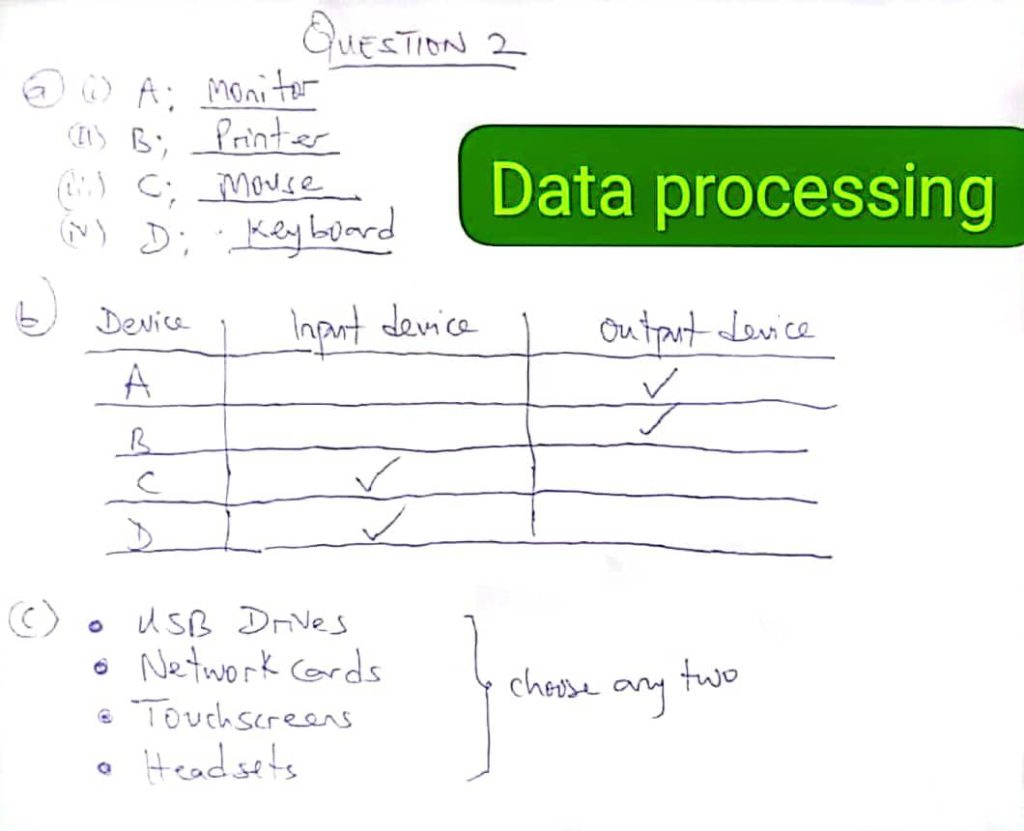
==================
Number 3
Data
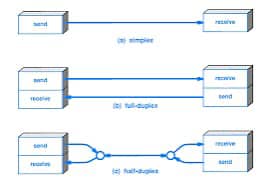
(3a)
(i) Simplex is a mode where data flows in one direction only, from sender to receiver, like a radio broadcast.
(ii) Half duplex allows data to flow in both directions, but not simultaneously, like a walkie-talkie where only one party speaks at a time.
(iii) Full duplex enables data to flow in both directions simultaneously, like a telephone conversation where both parties can talk and listen at the same time.
(3b)
(i) simplex:
Television broadcasting.
(ii) half duplex:
Internet chat.
(iii) full duplex:
Telephone call.
==================
Number 4
(4a)
Hackers are individuals who gain unauthorized access to computer systems or networks, often to steal data or cause damage.
*WHILE*
Spammers send unsolicited or irrelevant messages, usually in bulk, often for advertising or phishing purposes.
(4b)
(PICK ANY ONE)
(i) Enhances Excel functionality (e.g., advanced data analysis).
(ii) Automates repetitive tasks.
(iii) Provides specialized tools (e.g., Solver, Analysis ToolPak).
(iv) Integrates Excel with other software or systems.
(v) Supports custom formulas and functions.
(vi) Improves productivity with custom user interfaces.
(4c)
(i) Cookies: Small files stored on a user’s device by websites to remember information like login details or preferences.
(ii) Plugin: A software component that adds specific features to an existing computer program (e.g., video player plugin in a browser).
(iii) Web crawlers: Automated programs that browse the web to index content for search engines like Google.
==================
Number 5
(5a)
Presentation software
(5bi)
(i) Click on the “Home” tab
(ii) Click on “New Slide” in the Slides group
(iii) Choose a slide layout from the dropdown options
(5bii)
(i) Select the slide you want to delete in the slide pane
(ii) Right-click on the selected slide
(iii) Click on “Delete Slide” from the context menu
(5c)
(i) Microsoft PowerPoint
(ii) Google Slides
(5di)
(i) Creating presentations for meetings or lectures
(ii) Designing slideshows for educational or business purposes
(5dii)
(i) Transitions are effects that occur between slides when moving from one slide to another, while animations are effects applied to objects within a slide.
(ii) Transitions are applied to whole slides, while animations are applied to text, images, or other objects.
(iii) Transitions enhance slide navigation, while animations enhance the presentation of individual elements.
(iv) Transitions occur once per slide, while animations can occur multiple times within the same slide.
(5ei)
(i) Click on the Slide Show tab
(ii) Click on From Beginning or From Current Slide
(iii) Press the F5 key as a shortcut to start from the beginning
(iv) Use the arrow keys to navigate through slides
(5eii)
(i) Click on the File tab
(ii) Select Print from the menu
(iii) Under Settings, click the dropdown under “Full Page Slides”
(iv) Choose 6 Slides Horizontal or Vertical under “Handouts”.
==================
Number 6
(6a)
(i) Open MS Word.
(ii) Click on the “Mailings” tab.
(iii) Select “Start Mail Merge” and choose the document type.
(iv) Click “Select Recipients” and choose “Use an Existing List.”
(v) Browse and select the database.
(vi) Insert merge fields using “Insert Merge Field.”
(vii) Place fields in the appropriate positions.
(viii) Format the document as needed.
(ix) Save the main document.
(x) Click “Finish & Merge.”
(xi) Choose “Edit Individual Documents” or “Print Documents.”
(xii) Select all or specific records to merge.
(xiii) Preview to confirm formatting.
(xiv) Finalize the merge process.
(xv) Save or print the final merged documents.
(xvi) Close the main document.
(xvii) Back up the database and merged documents.
(6b)
(i) Click “Preview Results” under the “Mailings” tab.
(ii) Browse through records using the navigation arrows.
(iii) Click “Finish & Merge” and select the desired output to print or save.
COMPLETED!!!
